Member Selection
Easy and comprehensive approach to the members of a dimension.
Availability
| Features | Microsoft | |||||||
|---|---|---|---|---|---|---|---|---|
| Essbase | SSAS | Planning | PBCS | Essbase | SSAS | Planning | PBCS | |
| Member selection | ✅ | ✅ | ❌ | ✅ | ✅ | ✅ | ❌ | ❌ |
Usage
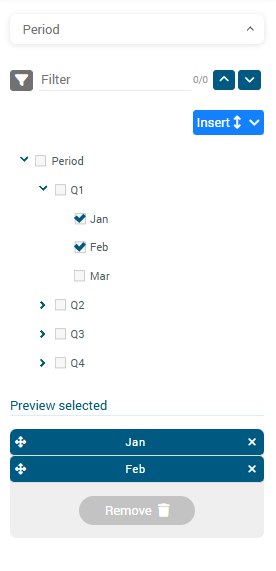
To use the Member selection tool, you need to have an active cube, if this isn't the case head to the applications view, select your cube and then click set as active.
Back to the member selection tool, you will be welcomed by a treeview from the first dimension of the cube.
You can change the dimension with the top select, and can even sellect the ALL_DIMENSIONS option to see all the dimensions at the same time.
From there you can select the dimension of your choice for the Insert tool which exists in horizontal or vertical depending on where you want to insert the members.
This way you can corelate members and dimensions together to have effectively precise and delimited datas.
If you have a lot of members, it might be interesting to use the filters.
You can search for string matching with the members and / or use the category filter to only get members in a specific position, like direct children of the dimension, in descendant order or from a specif level or generation.