Applications tab
This is where you can access your applications and load them in the grid.
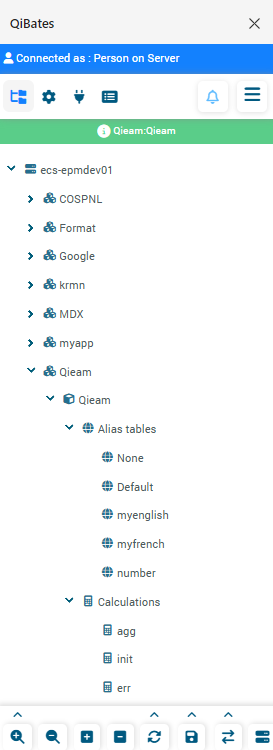
Applications list
On the main view, you will see a list of the available servers, which you can unfold to see all the applications.
Once more, you can unflod it to get access to the cubes linked to this applications, which you can connect and set as active by right-clicking them.
Furthermore, cube may have it's own alias tables and calculations which might be accessed and applied too, although the availability of such things is dependent of the script available for this application.
Once you right-clicked and made an Ad-Hoc on the choosen cube, you may use the plugin to fully handle the datas with the tools and actions on the bottom row.
Bottom row actions
The bottom row allow you to interact with the Ad-Hoc cube.
What is the purpose of each tool from left to right:
- Zoom in is used to unfold a property to the next level (i.e Year -> Quarter), you can also zoom in to others level:
- Bottom level is a shortcut to directly to the lowest level possible for a dimension.
- All level display all the existing level.
- Formulas when used on a calculated row will make the formulas of each cell appear.
- Same generation this will display every members from a similar generation (i.e Jan -> Jan, Feb, Mar).
- Same level this will display every members on the same level.
- Sibling level this will display all siblings members (i.e Jan will display all Q1 month).
- Zoom out is used to retract to the previous level of the member.
- Keep only it will discard all others sibling members of the grid.
- Remove only it will discard the selected member.
- Refresh will update your grid to the last datas of the cube.
- Refresh all sheets refresh all open grid, it's also useful for refreshing composite sheets.
- Refresh type by selecting the type to refresh, all grids assigned to this type will be refreshed.
- Submit push all your changes on the grid to the cube, saving your modifications.
- Pivot make it so you pivot a dimension and all his members.
- Pivot to POV put the dimension back in the user point of view.
- Cascade require to choose multiple members and it will cross it all to make a sheet for each of those combination.