Data Integration
Data integration is the process of using a file to update a cube using a file.
Overview
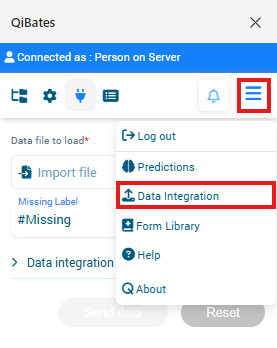
Before using data integration you must choose the cube you want to update and right-click on it and then set has active
Only two input are mandatory to use data integration:
First, the file selector must recieve a correct data file to update the active cube. Failing to provide such a file will always result in a error.
The second input is the missing label which will set all missing information to the choosen label (by default #Missing).
Once both are set you can press send data to push the new datas to the cube.
If necessary, you can unfold Data integration optional to have access to additionnal options.
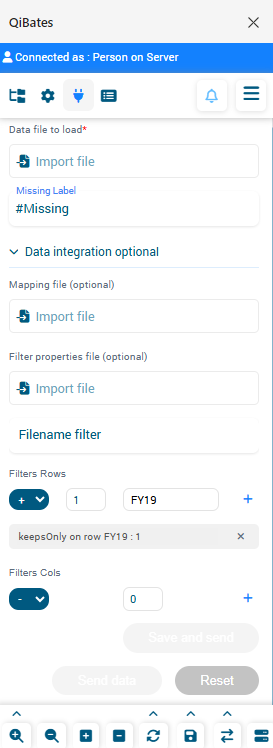
Options is composed of the following:
- Mapping file the file which should be used for the mapping of the data file.
Example of a .csv mapping file:
Period Year Countries CountryId Platform Store Version Cumul Scenario Support Take2 Account #Missing
Period Year Countries 131341 Platform Store Version Cumul Scenario Support Ubisoft Account #Missing
Period Year Countries 321313 Platform Store Version Cumul Scenario Support Epic Account #Missing
Period Year Countries 23131 Platform Store Version Cumul Scenario Support Ninja Account #Missing
Period Year Countries 111 Platform Store Version Cumul Scenario Support Microsoft Account #Missing
Period Year Countries 6543 Platform Store Version Cumul Scenario Support Games Account #Missing
Period FY18 Countries 23131 Platform Store Version Cumul Scenario Support Ninja Account #Missing
Period FY18 Countries 111 Platform Store Version Cumul Scenario Support Microsoft Account #Missing
Period FY18 Countries 6543 Platform Store Version Cumul Scenario Support Games Account #Missing
- Filter properties file the file which should be used to filter the members.
Example of a .json filter file:
{
"rows": {
"keepsOnly": [
{
"column": 1,
"value": "Year"
},
{
"column": 10,
"value": "Ninja"
}
],
"removesOnly": []
},
"cols": {
"keepsOnly": [0,1,2,4,5,6,7,8,9,10,11,12],
"removesOnly": []
}
}
Filename filter the name of the filter file.
Filters rows where you can set the rows you want to see filtered either by keep only or remove only.
Filters cols where you can set the columns you want to see filtered either by keep only or remove only.
An alternate button of send data is also available called Save and send which will do the same thing except it will also save your filter properties file for later use in the cloud (either microsoft onedrive or google drive).