Settings menu
Here you will be able to personnalize your experience with the plugin.
The settings can help you format and colour the grid as you see fit. Settings are divided in connector section themself cut into a Formatting part and a Colour Settings part.
Once the settings are modified, remember to save them using the "Save" button to see your changes applied.
You can reset the settings to their default values using the "Reset" button.
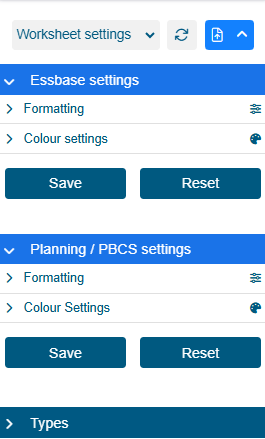
On the top of this menu you are able to choose if you want to customize the global settings or a single grid settings.
Settings
Formatting settings
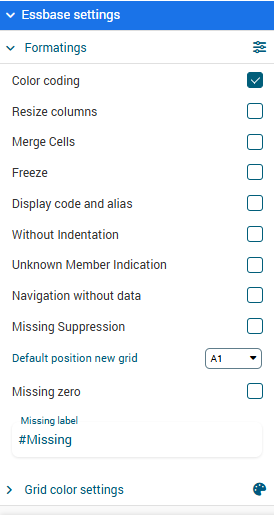
Essbase and SSAS the following formatting options:
Color coding: Enable or disable the application of colors dependant on the cell type and content.
Resize columns: Automatically resize columns to the size of the content on Ad-Hoc and Refresh.
Merge cells: Fusion all neighbouring cells with the same value.
Freeze: Freeze dimensions and members to the grid.
Navigation without data: Display the grid with dimensions and members but without their respective datas.
Without indentation: Disable the automatic indentation included in the grid.
Missing suppression: Delete cells automatically when missing data.
Display code and alias: Display the code and alias of the grid.
Default position new grid: The position that will be set by default when you Ad-Hoc (you can still choose another position).
Missing zero: All missing data will be replaced with the value 0.
Missing label: The label that will be used to fill the cells missing data.
Number precision: Activate a more precise value mode with fractionnal digits value.
Fractionnal digits: The number of digits behind the floating point.
Colors settings
You can apply default coloration on text and cell based on the type of cell via a color picker, the type of cells are Blank, Editable, No Access, Read Only and Error.
Adding Types
You can add a type by giving it a name and clicking the "+" button. You also have the option to customize the color of the round tag.
Modifying or Deleting Types
To edit a type, simply change the name of the type directly or update the color of the tag.
To delete one or more types, you can select the types you want to delete and click the "Trash" button.